You can use any website that lets you share photos for free, like Flikr or Photobucket, but Blogger automatically gives you a free Picasa account that is linked to your Blogger account. All you need to do is go to your DASHBOARD on Blogger (This can be done simply by clicking on the orange "B" in the upper left hand corner of the webpage) and go to the very bottom, where you'll see a link that says "Picasa Web Albums" (see picture below). (You can click on any picture if you want to see it better)

This will take you to Picasa. It will ask you to login. Just use the same login that you use for your Blogger account (which is your email address and the password that you created for this account) Once logged in, you want to "upload" photos. Click on the upload button like you see in the picture.

Next, you'll want to "create a new album". Click on the link that says the same.
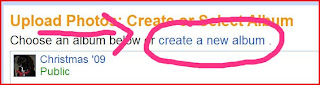
Type in a title for your album, and any information that you want us to know about it. For example, "Christmas 2009 in St. Louis". After you fill that out, hit "Continue" in the lower right hand corner of the page.
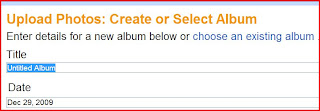
Now you want to add your photos. Click on "Add Photos". Choose the photos you want and click "Upload". If you want to add or remove photos later, you can. Uploading will take a few minutes.
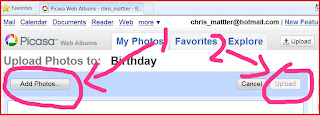
Make sure you know where your photos are that you want to upload. If you saved them to "Pictures" on your computer, then click on that, but if they are on your camera, click on "Computer" and look for your memory stick or SD card.
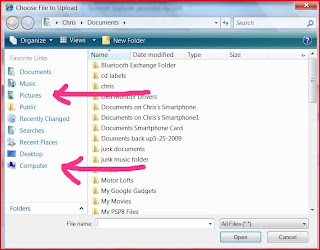
After uploading, click on "Slideshow". This will show you a slideshow of your album.
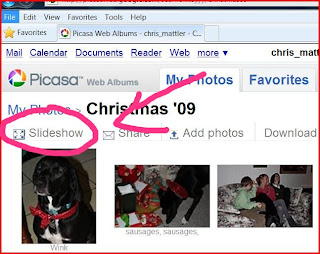
While viewing the slideshow, right click on the address bar and select "copy". This lets you copy the address so you can share it on the blog. (I find the link sometimes breaks if you include any information after the word slideshow/ so I don't include it. It's up to you)

Go back to Blogger, and click on "New Post". Type your message and make some words for a link. For example "Click Here for Photos". Highlight that phrase and click on the hyperlink icon (which is a chain next to the "T") Right click in the box where it says URL, and click on "paste" and then click on the OK button. Your link should now take us to your album and pictures. (If your link does not take you to the slideshow, you might want to take out the nunbers after ...slideshow/ in your URL)
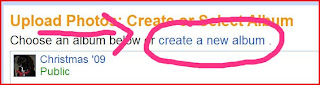
Type in a title for your album, and any information that you want us to know about it. For example, "Christmas 2009 in St. Louis". After you fill that out, hit "Continue" in the lower right hand corner of the page.
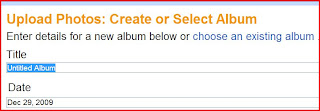
Now you want to add your photos. Click on "Add Photos". Choose the photos you want and click "Upload". If you want to add or remove photos later, you can. Uploading will take a few minutes.
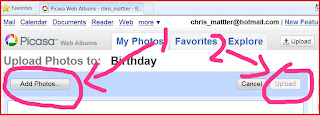
Make sure you know where your photos are that you want to upload. If you saved them to "Pictures" on your computer, then click on that, but if they are on your camera, click on "Computer" and look for your memory stick or SD card.
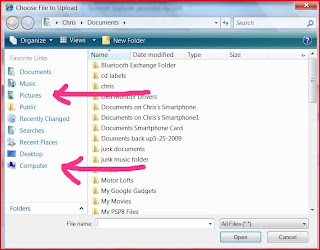
After uploading, click on "Slideshow". This will show you a slideshow of your album.
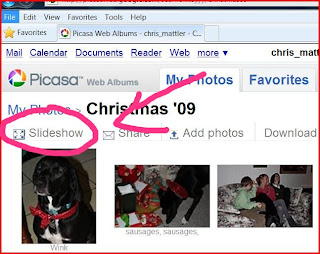
While viewing the slideshow, right click on the address bar and select "copy". This lets you copy the address so you can share it on the blog. (I find the link sometimes breaks if you include any information after the word slideshow/ so I don't include it. It's up to you)

Go back to Blogger, and click on "New Post". Type your message and make some words for a link. For example "Click Here for Photos". Highlight that phrase and click on the hyperlink icon (which is a chain next to the "T") Right click in the box where it says URL, and click on "paste" and then click on the OK button. Your link should now take us to your album and pictures. (If your link does not take you to the slideshow, you might want to take out the nunbers after ...slideshow/ in your URL)

